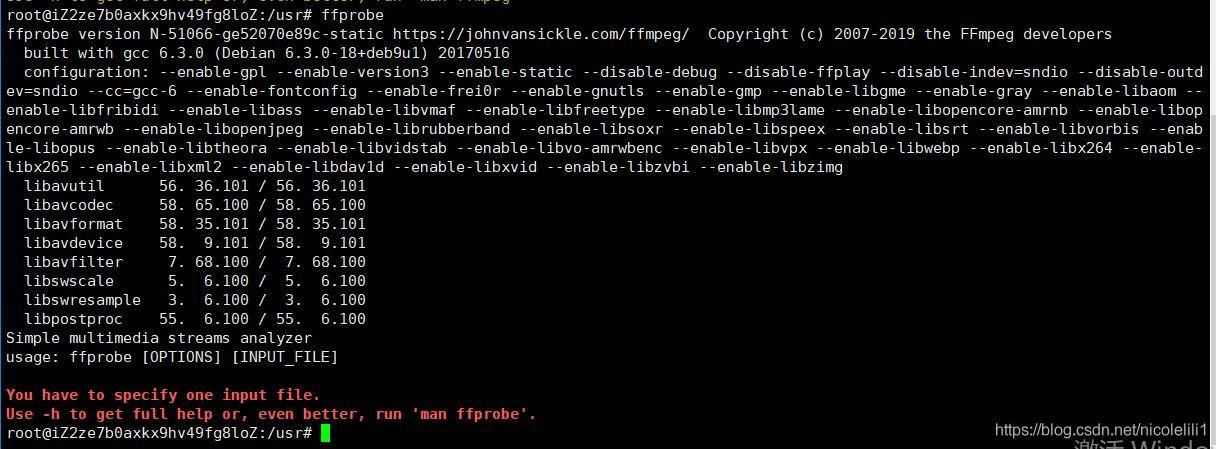
目录
一、环境准备
三、nginx配置
四、启动nginx服务
五、测试推流和拉流服务
六、摄像头数据采集
七、查看统计
这篇文章主要记录用nginx实现直播服务,通过RTMP推流和通过HTTP-FLV或RTMP拉流,并在页面中播放。
一、环境准备
CentOS linux release 7.3.1611 (Core) 3.10.0-514.el7.x86_64
nginx1.25
二、安装编译nginx所需的安装包和下载nginx原代码包
#安装编译nginx环境包
yum install g*** -y
yum install pcre pcre-devel -y
yum install openssl openssl-devel -y
yum install wget -y#下载nginx和nginx-http-flv-module原代码
mkdir -p /opt/backup/docker-build/nginx-flv/nginx-src
cd /opt/backup/docker-build/nginx-flv/nginx-src
wget http://nginx.org/download/nginx-1.25.0.tar.gz
tar -zxf nginx-1.25.0.tar.gz
git clone https://github.***/winshining/nginx-http-flv-module.git#编译安装,完成后会安装在/usr/local/nginx-flv下
./configure --prefix=/user/local/nginx-flv --with-http_ssl_module --with-http_secure_link_module --add-module=nginx-http-flv-module-master
make
make install三、nginx配置
#nginx主配置文件 vim /usr/local/nginx-flv/conf/nginx.conf
#user nobody;
worker_processes auto;
#error_log logs/error.log;
#error_log logs/error.log notice;
#error_log logs/error.log info;
error_log logs/error.log warn;
pid logs/nginx.pid;
events {
worker_connections 10240;
use epoll;
multi_a***ept on;
}
http {
include mime.types;
default_type application/octet-stream;
server_names_hash_bucket_size 128;
client_header_buffer_size 32k;
large_client_header_buffers 4 32k;
client_max_body_size 50m;
log_format nginx_json '{ "time": "$time_local", '
'"remote_ip": "$remote_addr", '
'"remote_user": "$remote_user", '
'"domain":"$host", '
'"responsetime":$request_time, '
'"request": "$request", '
'"response": "$status", '
'"bytes": $body_bytes_sent, '
'"referrer": "$http_referer", '
'"upstreamtime":"$upstream_response_time", '
'"upstreamaddr":"$upstream_addr", '
'"x_forwarded_for":"$http_x_forwarded_for", '
'"agent": "$http_user_agent" }';
a***ess_log logs/a***ess.log nginx_json;
sendfile on;
tcp_nopush on;
server_tokens off;
keepalive_timeout 65;
gzip on;
gzip_min_length 1k;
gzip_buffers 4 16k;
gzip_http_version 1.0;
gzip_***p_level 2;
gzip_types text/plain application/x-javascript text/css application/xml;
gzip_vary on;
client_header_timeout 10;
client_body_timeout 10;
client_body_buffer_size 10K;
proxy_buffering off;
reset_timedout_connection on;
send_timeout 10;
charset utf-8;
server {
listen 80;
server_name localhost;
#charset koi8-r;
#a***ess_log logs/host.a***ess.log main;
location / {
root html;
index index.html index.htm;
}
#error_page 404 /404.html;
# redirect server error pages to the static page /50x.html
#
error_page 500 502 503 504 /50x.html;
location = /50x.html {
root html;
}
location /live {
flv_live on;
chunked_transfer_encoding on; #支持'Transfer-Encoding: chunked'方式回复
add_header 'A***ess-Control-Allow-Origin' '*'; #添加额外的HTTP头
add_header 'A***ess-Control-Allow-Credentials' 'true'; #添加额外的HTTP头
}
location /flv {
flv_live on;
chunked_transfer_encoding on;
add_header 'A***ess-Control-Allow-Origin' '*';
add_header 'A***ess-Control-Allow-Credentials' 'true'; #添加额外的HTTP头
}
location /stat {
#推流播放和录制统计数据的配置
rtmp_stat all;
rtmp_stat_stylesheet stat.xsl;
}
location /stat.xsl {
root html; #指定 stat.xsl 的位置
}
#如果需要 JSON 风格的 stat, 不用指定 stat.xsl
#但是需要指定一个新的配置项 rtmp_stat_format
#location /stat {
# rtmp_stat all;
# rtmp_stat_format json;
#}
}
}#flv.conf配置文件
mkdir -p /usr/local/nginx-flv/conf/conf.d
cd /usr/local/nginx-flv/conf/conf.d
vim flv.confrtmp_auto_push on;
rtmp_auto_push_reconnect 1s;
rtmp_socket_dir /tmp;
rtmp {
out_queue 4096;
out_cork 8;
max_streams 128;
timeout 15s;
drop_idle_publisher 15s;
log_interval 5s; #interval used by log module to log in a***ess.log, it is very useful for debug
log_size 1m; #buffer size used by log module to log in a***ess.log
server {
listen 1935;
application live {
#开启直播
live on;
record off;
#可以把转完码的视频放在这个文件里,这样可以拉这个视频进行播放
#play /opt/video;
# 允许从任何源push流
allow publish all;
# 允许从任何地方来播放流
allow play all;
# 20秒内没有push,就断开链接。
drop_idle_publisher 20s;
##打开 GOP 缓存,减少首屏等待时间
gop_cache on;
}
}
}四、启动nginx服务
#检测配置文件语法,如果正常,提示(syntax is ok)
/usr/local/nginx-flv/sbin/nginx -t
#运行
/usr/local/nginx-flv/sbin/nginx -c /usr/local/nginx-flv/conf/nginx.conf五、测试推流和拉流服务
#推流服务
可以在本地服务器下载安装ffmpeg后,读取一个mp4文件,推流到上面搭建的直播服务,来进行试验。
命令如下,test-video.mp4就是你本地的视频文件名称,live是前面配置的application名称,test就是自定义的流名称。
注意
一些旧版本的 FFmpeg 不支持选项 -c copy,可以使用选项 -vcodec copy -acodec copy 替代。
appname 用于匹配 rtmp 配置块中的 application 块,具体可以参考(nginx-http-flv-module: 基于nginx-rtmp-module的流媒体服务器。具备nginx-rtmp-module的所有功能,增加了HTTP-FLV,GOP缓存和VHOST(一个IP对应多个域名)的功能。Media streaming server based on nginx-rtmp-module. In addtion to the features nginx-rtmp-module provides, HTTP-FLV, GOP cache and VHOST (one IP for multi domain names) are supported now.)。
streamname 可以随意指定,但是不能省略。
RTMP 默认端口为 1935,如果要使用其他端口,必须指定 :port。
ffmpeg -re -i test-video.mp4 -c copy -f flv rtmp://192.168.10.111:1936/live/test#看到如下信息,就是开始推流了
fmpeg version 3.4.11-0ubuntu0.1 Copyright (c) 2000-2022 the FFmpeg developers
built with g*** 7 (Ubuntu 7.5.0-3ubuntu1~18.04)
configuration: --prefix=/usr --extra-version=0ubuntu0.1 --toolchain=hardened --libdir=/usr/lib/x86_64-linux-gnu --incdir=/usr/include/x86_64-linux-gnu --enable-gpl --disable-stripping --enable-avresample --enable-avisynth --enable-gnutls --enable-ladspa --enable-libass --enable-libbluray --enable-libbs2b --enable-libcaca --enable-libcdio --enable-libflite --enable-libfontconfig --enable-libfreetype --enable-libfribidi --enable-libgme --enable-libgsm --enable-libmp3lame --enable-libmysofa --enable-libopenjpeg --enable-libopenmpt --enable-libopus --enable-libpulse --enable-librubberband --enable-librsvg --enable-libshine --enable-libsnappy --enable-libsoxr --enable-libspeex --enable-libssh --enable-libtheora --enable-libtwolame --enable-libvorbis --enable-libvpx --enable-libwavpack --enable-libwebp --enable-libx265 --enable-libxml2 --enable-libxvid --enable-libzmq --enable-libzvbi --enable-omx --enable-openal --enable-opengl --enable-sdl2 --enable-libdc1394 --enable-libdrm --enable-libiec61883 --enable-chromaprint --enable-frei0r --enable-libopencv --enable-libx264 --enable-shared
libavutil 55. 78.100 / 55. 78.100
libavcodec 57.107.100 / 57.107.100
libavformat 57. 83.100 / 57. 83.100
libavdevice 57. 10.100 / 57. 10.100
libavfilter 6.107.100 / 6.107.100
libavresample 3. 7. 0 / 3. 7. 0
libswscale 4. 8.100 / 4. 8.100
libswresample 2. 9.100 / 2. 9.100
libpostproc 54. 7.100 / 54. 7.100
Input #0, mov,mp4,m4a,3gp,3g2,mj2, from 'test-video.mp4':
Metadata:
major_brand : isom
minor_version : 512
***patible_brands: isomiso2avc1mp41
encoder : Lavf57.56.101
Duration: 00:01:25.27, start: 0.000000, bitrate: 166 kb/s
Stream #0:0(und): Video: h264 (High) (avc1 / 0x31637661), yuv420p(tv, bt709), 1280x638, 156 kb/s, 29.01 fps, 29 tbr, 1000k tbn, 2000k tbc (default)
#拉流测试
windwos下拉RTMP流可以下载一个VLC播放器,会比较方便
#RTMP拉流地址
#自定流,要看推流时取的名字。我前面取的是test,那这边就取test
rtmp://192.168.10.111:1936/live/test#HTTP-FLV 拉流方式测试
http://192.168.10.111:89/live?port=1936&app=live&stream=testhttp://example.***[:port]/dir?[port=xxx&]app=appname&stream=streamname
注意
-
如果使用 ffplay 命令行方式播放流,那么必须为上述的 url 加上引号,否则 url 中的参数会被丢弃(有些不太智能的 shell 会把 "&" 解释为"后台运行")。
-
如果使用 flv.js 播放流,那么请保证发布的流被正确编码,因为 flv.js 只支持 H.264 编码的视频和 AAC/MP3 编码的音频。
参数 dir 用于匹配 http 配置块中的 location 块
HTTP 默认端口为 80, 如果使用了其他端口,必须指定 :port。
RTMP 默认端口为 1935,如果使用了其他端口,必须指定 port=xxx。
参数 app 的值(appname)用来匹配 application 块,但是如果请求的 app 出现在多个 server 块中,并且这些 server 块有相同的地址和端口配置,那么还需要用匹配主机名的 server_name 配置项来区分请求的是哪个 application 块,否则,将匹配第一个 application 块。
参数 stream 的值(streamname)用来匹配发布的流的名称。
六、摄像头数据采集
#以windows为例,查询本机的音视频采集设备,前提需要安装ffmpeg程序
ffmpeg -list_devices true -f dshow -i dummy#推流摄像头和麦克风内容,USB2.0 PC CAMERA和麦克风 (USB2.0 MIC)是上面查询的结果。
ffmpeg -f dshow -i video="USB2.0 PC CAMERA":audio="麦克风 (USB2.0 MIC)" -vcodec libx264 -acodec aac -f flv "rtmp://192.168.10.111:1936/live/test"
七、查看统计
#前提需要在nginx主配置文件里配置了stat服务,并且需要在nginx-http-flv-module-master源码包里把统计代码stat.xsl文件copy到nginx配置的目录里
http://192.168.10.111:89/stat
