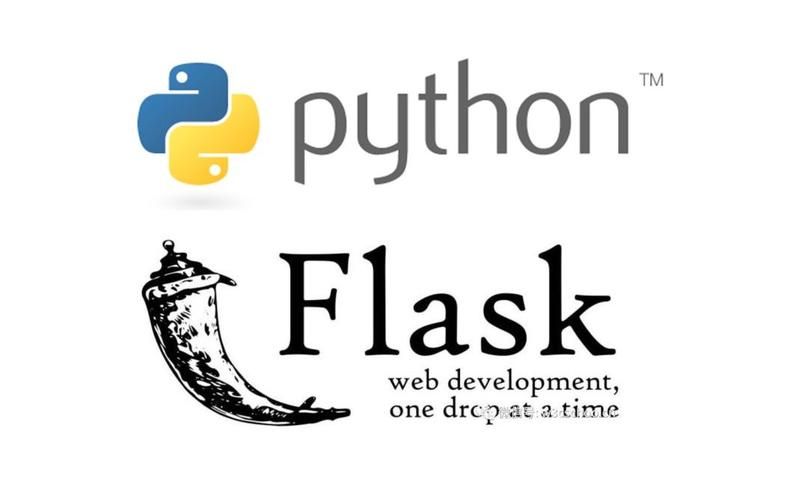
当我们利用html代码制作网页时,可以用以下方法进行python代码的调用:
1.简单的python代码例如输出‘hello world’时,可以选择直接在网页写入python代码的方式调用,这时候我们就需要了解Pyscript了。以下是在网页里直接运行简易python语段的代码:
<html>
<head>
<meta charset="utf-8">
</head>
<body>
<pyscript> print('Hello world') </pyscript>
</body>
</html>2.当python代码稍微比较复杂,且处于网页构建初期时,我们可以考虑用flask框架对网页的按钮进行整体布局。
方法 1)
当网页代码较为简单时,可以直接用html代码代替render_template:
test1.py
def run():
print('hello world')
run()test.py(含flask包)
from flask import(
Flask, render_template, request, redirect, globals
)
import test1
app= Flask(__name__)
@app.route("/",methods=['GET', 'POST'])
def index():
return '<form action = "http://localhost:5000/b" method = "post"></form><a href="/test"><button onclick="">进入测试</button></a><a href="/test1">
@app.route("/test",methods=['GET', 'POST'])
def test():
test1.run()
return '<form action = "http://localhost:5000/b" method = "post"></form><a href="/test"><button onclick="">进入测试</button></a>
if __name__ == '__main__':
app.run(debug=True)运行test1.py,ctrl+单击点开下图终端中出来的网址:
点击按钮运行即可出现hello word字样。
方法 2)
当网页代码较为复杂且长时,可以使用render_template来进行前后端交互。此时我们需要在包含flask的python代码同文件夹下新建一个template文件夹:
test.py代码同上,
b.html
<html>
<head>
<meta charset="utf-8">
</head>
<body>
<form action = "http://localhost:5000/" method = "post">
</form>
<a href="/test"><button onclick="">进入测试</button></a>
</body>
</html>test1.py
from flask import(
Flask, render_template, request, redirect, globals
)
import test1
app= Flask(__name__)
@app.route("/",methods=['GET', 'POST'])
def index():
return render_template(
"b.html"
)
@app.route("/test",methods=['GET', 'POST'])
def test():
test1.run()
return render_template(
"b.html"
)
if __name__ == '__main__':
app.run(debug=True)测试的方式同方法1),这里不多赘述。
3.网页设计初期,以上两种方法足以,但是博主在设计网页时是设计到一半才发现,在前期写纯Html文件后再使用flask框架设计按钮响应python脚本,会出现网页不稳定的情况,博主的图啊网页跳转都不见了。经过研究之后,博主又发现了一个不管在网页设计前期中期都可以使用的python脚本调用方法!那就是ActiveX控件。
这个控件只有IE浏览器中有(至少博主在熟悉的其他浏览器中没有找到这个控件),在我们想要使用它之前需要检查我们的IE浏览器是否已经启用ActiveX控件。手动打开IE的ActiceX控件需要如下几步:打开设置-Inter***选项-安全-自定义级别-把和ActiveX有关的选项全部点启用或者提示。
然后我们运行一下代码进行测试。
a.html
<!DOCTYPE html>
<html>
<head>
<meta charset="gb2312">
<title>ceshi</title>
<script language="javascript">
function exec1 (***mand) {
var ws = new ActiveXObject("WScript.Shell");
ws.exec(***mand);
}
</script>
</head>
<body>
<button class='button1' onclick="exec1('python D:/xgcs/test1.py')">执行程序</button></p>
</body>
</html>利用IE浏览器打开网址,点击按钮运行即可。
运行前会出现弹窗如下所示,点是和允许即可。
由于是输出,所以黑框一闪而逝很正常,要想看到print出来的hello world字样,得再加个输入input()。或者你的python运行出来是个ui窗口,那也会停留很久,别把黑框点叉叉即可。
希望以上博主的经验对大家有帮助,嘻嘻。

