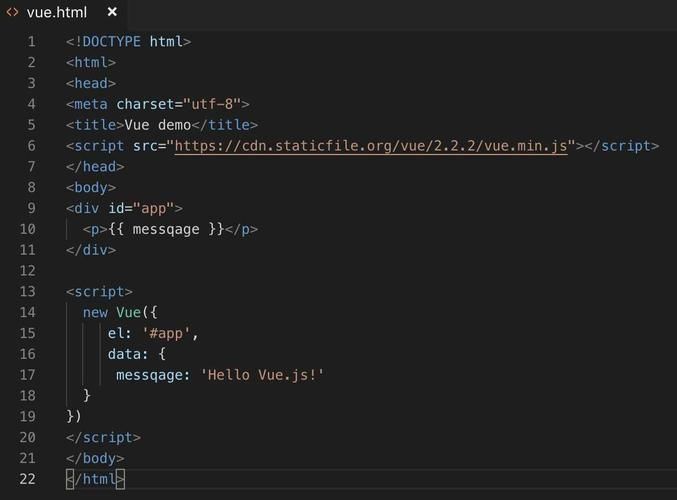
videojs介绍
- 免费,开源
- 插件多
- 可自定义
【推】
-
虽然,但是Videojs算好了,但我觉得有点杂,特别是文档与插件,且自定义插件有点困难,也可能是我比较菜吧
-
相比之下,我还是强烈推荐 【Xgplayer ——点我进入】
-
备用地址 http://t.csdn.***/H0cAV
- Xgplayer 优点
- 优雅、美观
- 文档清晰明了
- 大厂出品——字节跳动,大厂出品——稳,大厂出品必属精品
- 方便自定义插件/方法
- 对移动端友好,如果做移动端视频播放器,无脑选Xgplayer就行。
- 支持弹幕
- 支持音乐播放器与歌词滚动
- Xgplayer 优点
videojs下载
***pm install --save-dev video.js
videojs官网
videojs官网
备用地址 https://videojs.***/
vue3中使用videojs
创建videojs组件
src/***ponents/VideoPlay.vue
<template>
<!--
class 作用
vjs-matrix 自定义皮肤
vjs-show-big-play-button-on-pause 暂停视频时显示大按钮
vjs-styles-dimensions 自定义videojs样式
-->
<video ref="videoPlayer" :class="vClass"
class="vjs-styles-dimensions vjs-show-big-play-button-on-pause video-js"></video>
</template>
<script>javascript">
import videojs from 'video.js';
// 加载中文
import lang_zh*** from "video.js/dist/lang/zh-***.json"
// 加载css
import 'video.js/dist/video-js.min.css'
// 使用中文
videojs.addLanguage('zh-***', lang_zh***);
export default {
name: 'VideoPlayer',
props: {
videoSrc: {
type: Object,
default() {
return {};
}
}
},
data() {
return {
player: null,
// 菜单栏配置
videoOptions: {
autoplay: true,
controls: true,
preload: 'auto',
playbackRates: [0.2, 0.5, 1, 1.5, 2, 2.5, 3],//视频播放速度
// aspectRatio: '16:9',//宽高比,9:16 16:9 4:3等等 设置后width和height属性无效
// fluid: true,//自动计算宽高 ,若设置了aspectRatio,则失效
// liveui: true,//不知
userActions: {
doubleClick: false,// 双击全屏 boolean|function
// 热键
// hotkeys(event) {
// // 'x' 键 - 暂停
// if (event.which === 88) {
// this.pause();
// }
// // `y` 键 - 播放
// if (event.which === 89) {
// this.play();
// }
// },//热键
},
language: 'zh-***',
controlBar: {
children: [
{ name: 'playToggle' }, // 播放按钮
{ name: 'currentTimeDisplay' }, // 当前已播放时间
{ name: 'progressControl' }, // 播放进度条
{ name: 'durationDisplay' }, // 总时间
{ name: 'audioTrackButton' },
{ // 倍数播放
name: 'playbackRateMenuButton',
},
// {
// name: 'volumePanel', // 音量控制
// inline: false, // 不使用水平方式
// },
],
// PictureInPictureToggle: true, //画中画
// 是否显示全屏按钮
fullscreenToggle: true,
// 音量是否在一行上显示
// volumePanel: {
// // true 同一行显示音量调整
// // false 竖直显示音量调整
// inline: false
// },
// 视频播放完时触发
// true 显示回放图标
// false 显示暂停图标
playToggle: {
replay: true
}
},
// 视频地址
sources: this.videoSrc,
}
}
},
mounted() {
this.player = videojs(this.$refs.videoPlayer, this.videoOptions, () => {
// this表示videojs实例
// 可在这里对videosjs操作
console.log(this);
// 例:创建按钮
const button = p.getChild('ControlBar').addChild('button', {
controlText: '按钮',
className: 'vjs-visible-text',
clickHandler: function (event) {
videojs.log('1');
}
});
});
},
beforeDestroy() {
if (this.player) {
this.player.dispose();
}
}
}
</script>
<style scoped>
/* 、、、、、、、、、、显示当前+所有时间、、、、、、、、、、、、、、、。。 */
.vjs-styles-dimensions>>>.vjs-control-bar .vjs-duration,
.vjs-styles-dimensions>>>.vjs-control-bar .vjs-current-time {
display: block;
padding: 0;
}
/* 、、、、、、、、、、、播放器按钮大小+自定义全屏图标大小、、、、、、、、、、、、、、、、、、、 */
.vjs-styles-dimensions>>>.vjs-control-bar button .vjs-icon-placeholder::before,
.vjs-styles-dimensions>>>.vjs-control-bar .my-full-btn::before {
font-size: 3em;
line-height: 1.1;
}
/* 自定义播放器颜色 */
/* Change all text and icon colors in the player. */
.vjs-matrix.video-js {
color: red;
}
/* Change the border of the big play button. */
.vjs-matrix .vjs-big-play-button {
border-color: red;
}
/* Change the color of various "bars". */
.vjs-matrix .vjs-volume-level,
.vjs-matrix .vjs-play-progress,
.vjs-matrix .vjs-slider-bar {
background: red;
}
</style>
使用videojs组件
src/views/HomeView.vue
<template>
<video-player :videoSrc="videoSrc" />
</template>
<script setup>
import { reactive } from 'vue';
// 视频地址
const videoSrc = reactive(
[
{
src:
'/public/video/1.mp4',
type: 'video/mp4'
}
]
)
</script>
效果图
videojs常用class
-
屏幕比列
- vjs-fluid 全屏
- vjs-16-9
- vjs-4-3
- vjs-9-16
- vjs-1-1
- vjs-fill 填满父级宽高(必须有父级)
- vjs-show-big-play-button-on-pause 显示中间暂停按钮
- video-js 必须的class
- vjs-styles-dimensions 通过该类自定义videojs,例
.vjs-styles-dimensions .my-video-btn666{ background:green; } -
vjs-hidden 该class可隐藏菜单元素
【更多API参考】
videojs API参考
备用地址 https://docs.videojs.***
videojs图标库
- videojs图标库
- 备用地址 https://videojs.github.io/font/
videojs创建组件
- 参考地址 ***ponent
- 备用地址 https://videojs.***/guides/***ponents#adding-a-***ponent
End
2023/3/6 17:24
2023/3/6 20:22 一改
更多推荐
- videojs自定义全屏按钮

